How to set up the MTN 5G router and connect to your mobile device
Here is a step-by-step guide on how to set up your new MTN 5G router and connect it to your Android, iPhone, and PC.

5G hit Nigeria in August 2022, and MTN has been offering the service on compatible devices like the iPhone 12 and newer Apple devices, including many Android phones. If you're ready to experience the said incredibility of 5G – think ultra-fast speeds when making those massive game downloads (up to 10 Gbps), the ability to exceed 1000 Mbps, and minimal lag – MTN's 5G router (priced at ₦50,000) is a fantastic way to tap in on this technology.
Setting up your 5G router is a straightforward process, and this article will walk you through all the steps you need to get started.
What to consider before you set up your 5G WiFi
- Before you can start using your MTN 5G Broadband Router, you need to register the MTN SIM card in the router box. Visit the nearest MTN SIM registration point to complete this step. You can find your closest SIM registration centre online.
- Choose a location in your home that is elevated and free from obstructions to maximise signal strength. The right spot can significantly impact the performance of your 5G WiFi.
- Your MTN 5G Router offers dual-band frequencies – 2.4GHz and 5.0GHz. Opt for the 2.4GHz band for broader coverage throughout your home, which is ideal for browsing and streaming. If you prefer faster speeds for activities like gaming and high-definition video streaming, the 5.0GHz band will be more suitable, though it has a shorter range.
- Ensure that your area has strong 5G network coverage. A weak signal can affect the performance of your 5G WiFi network.
- Select a data plan that suits your internet needs. Consider the number of devices that will be connected and the type of activities you’ll be engaging in online.
Setting up your MTN 5G router
A 5G router is a stationary device, much like a standard Wi-Fi router, designed to provide Wi-Fi coverage within a single location. If you’re ready to get yours up and running, here’s a setup process:
- First, unbox your router. Inside, you'll find the router itself, an MTN SIM card, a power adapter, and potentially other accessories.
- Next, locate the SIM card slot on the router. Carefully insert the provided MTN SIM card. Make sure the cut corner aligns correctly, and gently slide it in until it clicks into place.
- Now, connect the power adapter to the router and plug it into an outlet.
- Turn on your router. You'll know it's booting up when you see steady white LED lights. These indicate that the router has power, a Wi-Fi signal, and is connected to the network.
Connecting your devices (PC, Android, iOS)
To connect via Wi-Fi to the MTN 5G Broadband Router on your Personal Computer:
- Navigate to your Wi-Fi settings and search for the MTN 5G network listed among the available networks.
- Then, input the WLAN Key as your password. You can find this key at the bottom of your router or in the provided manual.
For Android and iOS devices:
- Easily activate Wi-Fi on your device from the Quick Panel or Wi-Fi settings.
- Then, select the MTN 5G network from the list of available networks.
- Authenticate using the WLAN Key to start enjoying high-speed internet connectivity.
Changing your MTN router’s name and password
After powering up your router, you can further customize settings like the network name and password. To do this:
- Open your default browser and type in 192.168.0.1 in the address bar.
- Then, enter ‘admin’ as the default password in the device management settings and click ‘Login’.
- Follow the on-screen instructions to set your preferred Network name (SSID) and password (WLAN Key). Once configured, update the new network details correctly on all connected devices.
- Click ‘Apply’ to save the new settings.
It is advisable to regularly update the router’s firmware and change the password to enhance security and performance.
For detailed instructions on how to troubleshoot or manage your subscriptions, you can refer to the MTN 5G follow-come manual or watch tutorial videos provided by MTN Nigeria. Additionally, you can visit MTN’s official website or contact their customer.
Where to get the 5G router
You can purchase the MTN 5G WiFi router through the convenience of MTN’s online store. Simply visit the MTN eShop to explore and enjoy these services. It is also widely available in authorised retail outlets like Jumia and Konga.
Should you get an MTN 5G router?
Here are a few reasons why you might want to buy right now:
1. MTN claims that their 5G service is up to 10 times faster than 4G and allows for multiple device connections, up to 32 simultaneously.
2. The MTN 5G Router also provides superior and smoother streaming, gaming, download, and upload experience.
3. MTN will also give users a generous 100GB data bonus upon activation.
4. To use the 5G network, you don’t need a new SIM card. Your existing 4G SIM will work with the 5G network thanks to MTN’s deployment of NR NSA technology.
5. The service is available in approximately 190 locations across 8 states in Nigeria.
Why the MTN 5G router may not be right for you
Let’s weigh the potential drawbacks to see if the MTN 5G router is the right investment for you:
1. MTN 5G service is currently limited to specific locations within Abuja and eight other Nigerian states. Even within these areas, coverage can be spotty. Before taking the plunge, confirming 5G availability in your neighborhood is wise.
2. The MTN 5G router is priced at ₦50,000, and that's before factoring in the cost of data plans. If you're on a tight budget, this could be a reason enough to go for a more traditional internet setup.
3. With the router, you'll need a 5G-compatible phone to take advantage of the high speeds. Most 5G devices are priced well above ₦100,000, adding another cost to consider.
How to know if your area has 5G coverage
Before you start, ensure you have the MyMTN app downloaded on your phone. It’s available on the Android Play Store and iOS App Store. Also, check to see if your phone's location services (GPS) are turned on in your device settings.
Methods to Check Coverage
1. MyMTN App
- Open the MyMTN app.
- Tap "More" on the homepage.
- Select "5G Coverage Locator".
- Tap the yellow location icon to pinpoint your location via GPS.
- Tap "5G Network" and wait for the coverage map to display.
2. MTN Website
- Visit the MTN coverage locator online using www.mtn.ng/coverage-locator/.
Let's slow down and cut through the hype. While 5G promises incredible speeds, real-world performance often doesn't match the hype. If you live in a densely populated area and already have reliable internet, 5G might not be the revolutionary upgrade for you. It's always wise to do your research and weigh the pros and cons before making the switch.
For more help or questions on setting up your 5G WiFi, please visit the MTN Broadband help page.
Read Also: Review of the MTN 5G router





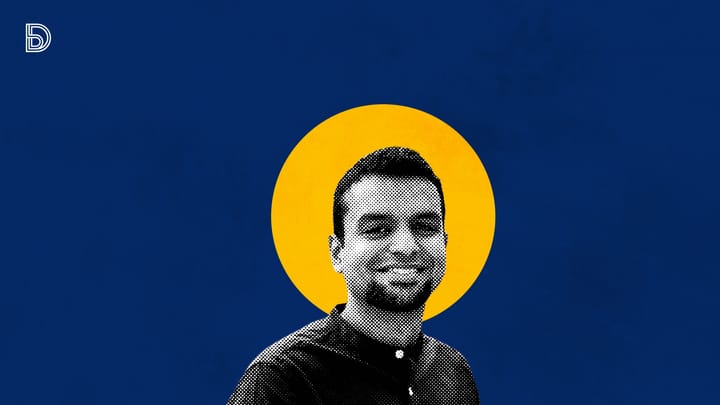


Comments ()